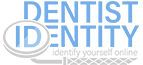How do I update my Responsive Design Website?
There are two ways to update your Responsive Design Website.
1. If you want to make the changes yourself, click the "Home" button at the top of this screen or log in to your Client Portal at customer.identitystation.com.
Click the "Login to WordPress" button in the center of your screen.
Click on "Pages" in the left-hand menu, then "All Pages."
Choose the specific page you would like to edit, then click in the text box to enter the changes.
You can click on the "Preview Changes" button in the Publish box on the right of your screen to see how the changes will look before applying them.
When you are satisfied, click the blue "Update" button in the Publish box to save your changes.
2. If you would prefer Dentist Identity make the changes for you, simply open a ticket.
Choose "Website Changes" and tell us the updates you would like to make.
Click the blue "Submit Ticket" button at the bottom left of your screen.
Please allow 24 to 48 hours to process your request. You will be notified through the ticket as soon as we complete the updates.
Note that marketing customers receive a free hour of web development work per month. All other customers will be quoted an hourly rate in the ticket. Work will not be started unless you accept this fee.