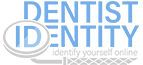How do I set up my email in Outlook?
1. Select File, Account Settings, and Account Settings once again.
2. Click on New… then select Manual setup or additional server types and click Next.
3. Select POP or IMAP and click Next.
4. Enter the following information:
•Your Name: your name. This is the name your recipients will see.
•Email Address: Your full email address. This is the email address your recipients will see.
•Account Type: IMAP
•Incoming server: secure.emailsrvr.com
•Outgoing server: secure.emailsrvr.com
•User Name—Enter your entire email address ([email protected]) using all lowercase letters
•Password—Enter the password for your email account.
5. Click on More Settings… then the Outgoing Server tab. Check the box My Outgoing server (SMTP) requires authentication.6. Click on the Advanced tab. Change the drop downboxes from None to SSL, then change the Incoming server port to 993 and the Outgoing server port to 465.
7. Click OK and then Next. Outlook will test the settings. If Outlook is configured correctly there will be 2 green check marks on both tasks. Click Close then Finish.